Arduino Tutorial Test 1
Arduino
Tutorial Test 1
The easiest way for beginners to get started with Arduino is
by creating circuits using a solderless breadboard.
These simple projects will teach you the basics of Arduino
Uno, electronics and
programming.
The first project is one of the
most basic and simple circuits you can create with Arduino.
This project will test your Arduino by blinking an LED that is connected directly to the board.
Parts Needed:
(1) Arduino Uno
(1) USB A-to-B Cable
(1) LED 5mm
(1) 220 Ω Resistor
Before you can start
working with Arduino, you need to make sure you have the Arduino IDE software
installed on your computer.
This program allows you to
write, view and upload
the code to your Arduino Uno board.
You can download the IDE for
free on
Arduino’s
website.
Once
the IDE is installed, you will need to connect your Arduino to your computer.
To do this,
plug one end of the USB cable to the Arduino Uno and then the other end of
the
USB to your computer’s USB port.
Select The Board
Once the board is plugged in, you will need
to open the IDE and click on Tools > Board > Arduino Uno to
select the board.
Select Serial Port
Next, you have to tell
the Arduino which port you are using on your computer.
To select the
port, go to Tools >
Port and then
select the port that says Arduino.
Project Diagram
Project Steps
1. Twist a 220 Ω resistor to the long leg (+) of the
LED.
2. Push the short leg of the LED into the ground (GND)
pin on the board.
3. Push the resistor leg that’s connected to the LED
into the #13 pin.
Project Code
1. Connect the Arduino board to your computer using the
USB cable.
2. Open project code – Circuit_01_TestArduino
Use the link below to download the zip
folder containing the code.
Download Project Code
Once
the file has been downloaded, you will need to unzip/extract the folder in
order to use it.
3. Select the board and serial port as outlined in
earlier section.
4. Click upload button to send sketch to the Arduino.
If you have a shortage of the equipment used in this article, do not hesitate to buy it from one of my private links there's good deals,(Amazon or Gearbest or Aliexpress),
from the sidebar icons below Social icons in this page,
And do not worry, there will be no extra cost, it will remain the same price,
Just please make sure to add your product to
site's
(shopping card ) if you need some time before
completing your purchase :)
Thank you for your good attention , if you enjoy this tutorial please share this Page link en your social account(s) , and please join my social page(s) for more like this.
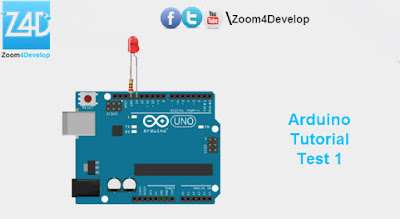
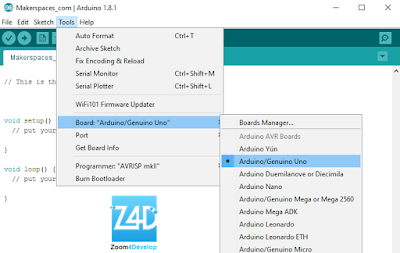


Join the conversation